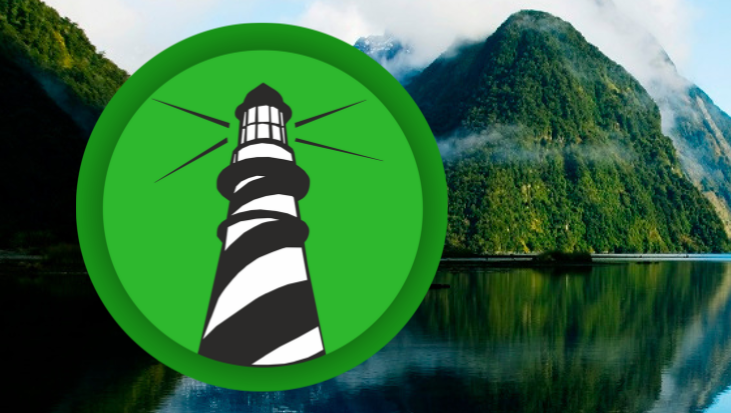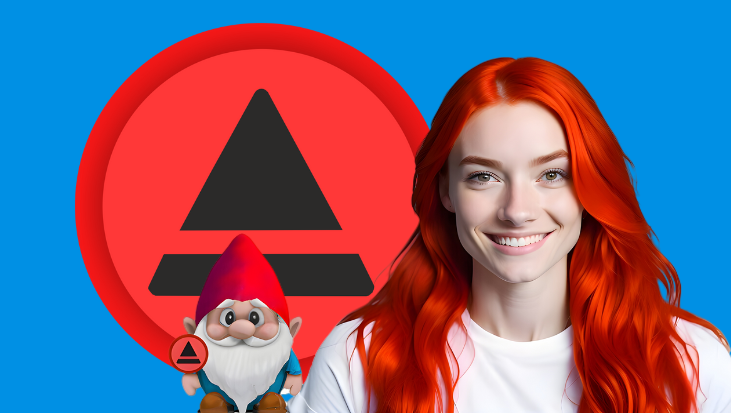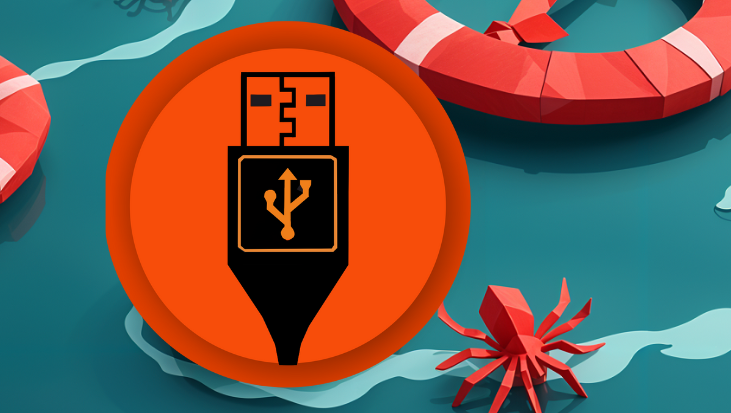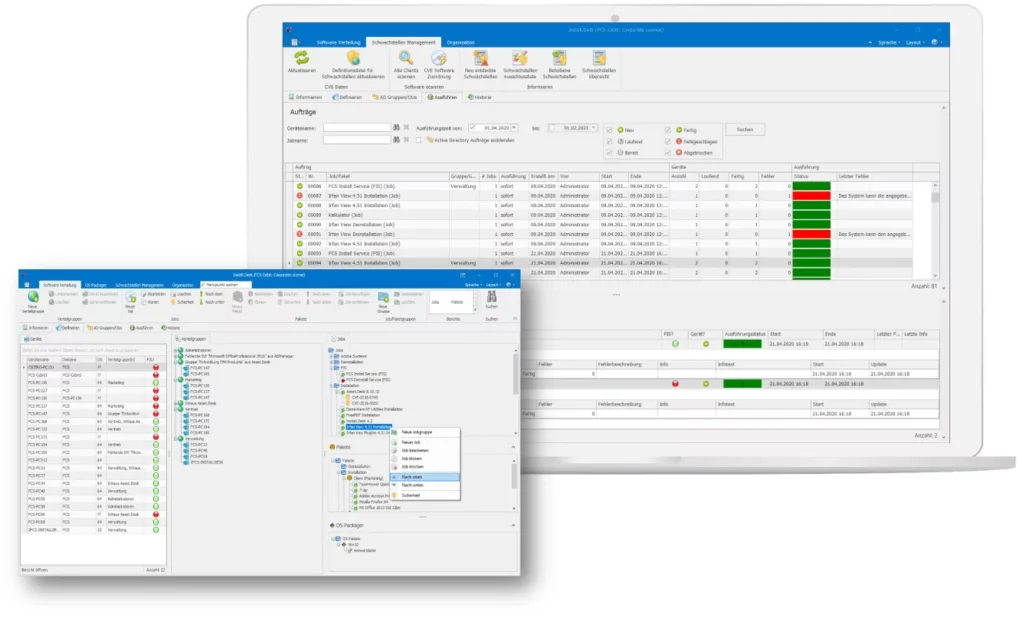Install.Desk
Warum für unnötige Extras bezahlen, wenn das Wesentliche vollkommen ausreicht? Install.Desk bietet alles, was Sie für eine effiziente und automatisierte Softwareverteilung benötigen – und das zu unschlagbaren Kosten! Schluss mit teuren, überladenen Lösungen. Install.Desk ist flexibel, einfach zu bedienen und modular anpassbar.
Einfach zu bedienen, flexibel einsetzbar und modular erweiterbar!
Install.Desk unterstützt Sie bei automatisierten Softwareinstallationen und Updates ohne Beeinträchtigung der Betriebsabläufe auf den Clients Ihrer Mitarbeiter!
- Leistungsstarke Softwareverteilung
- Automatische Geräteerkennung
- Benutzerfreundliche Zeitsteuerung:
- Einfache Gruppenverwaltung
- Intelligente Statuskontrolle
Warum in teure und komplexe Systeme investieren, wenn das Wesentliche vollkommen ausreicht? Install.Desk liefert Ihnen genau die Funktionen, die Sie für eine automatisierte Softwareverteilung benötigen – und das zu einem außergewöhnlich günstigen Preis. Mit Install.Desk setzen Sie auf eine schlanke, benutzerfreundliche und anpassbare Lösung.









Flexible Zeiteinteilung
Die Ausführung der Installationsaufträge kann selbst bestimmt werden – entweder unmittelbar nach Ausführung, zu einem bestimmten Zeitpunkt oder nach dem Neustart der Zielclients. Fehlgeschlagene Jobs werden auf Wunsch wiederholt.
Umfassende Historie
Der Verlauf jedes Verteilauftrags wird in der Historie gespeichert. Die Ergebnisse lassen sich individuell auswerten, z.B. nach Zeitraum, Zielgerät, Installationsstatus, Installationsjob etc.
Easy-to-use-Oberfläche
Verteilgruppen und Verteilpakete können einfach per Drag & Drop auf dem Bildschirm erstellt und Verteilaufträge mit wenigen Mausklicks erzeugt werden.
Zentraler Leitstand
Die Managementkonsole zeigt auf einen Blick an, welche Verteilaufgaben eingeplant, laufend oder abgeschlossen sind. Je Verteilauftrag sind Status, die Verfügbarkeit der Zielgeräte und der Verteilungsfortschritt in Form von Ampelfunktionen leicht zu überblicken.
Discovery-Funktion
Install.Desk zeigt die Rechner Ihrer Netzwerkumgebung an, und zwar genau jene, die noch nicht in Install.Desk importiert worden sind. Die Rechner können bequem aus der Windows-Netzwerkumgebung oder auch aus dem Active Directory nach Install.Desk übernommen werden.
Softwareverteilung: Warum eigentlich?
- Weniger
- Administrationsaufwand
- Einheitliche Installationen
- Schnelle Updates der Systeme
- Schnelle System-
- Wiederherstellung
- Installationsmöglichkeit außerhalb der Arbeitszeit
- Zentrale Betreuung dezentraler Infrastrukturen
- Kosteneinsparung
Modular erweiterbar: Install.Desk Module
Nur zahlen, was man wirklich braucht!
Erwerben Sie nur die Module, die tatsächlich für Ihre Bedürfnisse relevant sind. Ob Sie ein einzelnes Modul oder mehrere nutzen möchten – gestalten Sie Ihre Lösung flexibel nach Maß. Weitere Module können bei Bedarf jederzeit ergänzt werden.
Active Directory Manager
Verteilung von Software auf Basis von Active Directory Gruppen
Software-Kiosk
Verteilung von Software auf Basis von Active Directory Gruppen

- Geräte aufspüren über Domänenliste
- Geräte aufspüren über IP-Bereich
- Geräte aufspüren über Active Directory
- Einfache Übernahme per Mausklick aus der jeweiligen Geräteliste
- Einzelne Zielgeräte
- Verteilgruppen aus mehreren Zielgeräten (anzulegen per Drag & Drop)
- msi-Paketen (Diese lassen sich umfangreich parametrisieren, um Standard-Installationen oder auch speziell angepasste Installationen auszuführen)
- Vorgegebenen Setups (unattended – durch „silent“-Parameter)
- Snapshots (Erzeugung auf Referenzsystem, dann Verteilung des Snapshots „silent” auf den Zielsystemen)
- Batchdateien und Windows-Kommandos
- Einträge, Änderungen und Löschungen in der Registry (Registry-Schlüssel)
- Installation von einem lokalen Verzeichnis oder von einem Netzwerkpfad (Share) aus
- Pakete aus mehreren Jobs definieren
- Benutzer vor Installation auf dem Client nach Erlaubnis fragen
- Benutzer nach abgeschlossener Installation informieren
- Angabe der Wiederholversuche
- Installation trotz Ablehnung durch den Benutzer bei Erreichen der Anzahl an Wiederholversuchen erzwingen
- Automatische Wiederholungen bei Problemen am Zielgerät
- E-Mail-Benachrichtigung im Fehlerfall
- Unmittelbar nach Ausführung
- Beim nächsten Neustart
- Zu einem festgelegten Zeitpunkt in der Zukunft
- Leitstand mit Ampelfunktion zum Installationserfolg pro Zielgerät
- Ausführliches Protokoll (Historie) aller Installationsvorgänge auf dem Client
- Protokoll exportierbar in diverse Formate (z.B. xls, csv, xlsx)
Install.Desk: Office 365 Verteilung
Kombinieren Sie Softwareverteilung und IT-Inventarisierung
Install.Desk kostenlos testen oder direkt erwerben!
Install.Desk können Sie jederzeit kostenlos testen. Gerne können Sie ein unverbindliches Angebot oder auch eine persönliche Online-Demonstration anfordern.