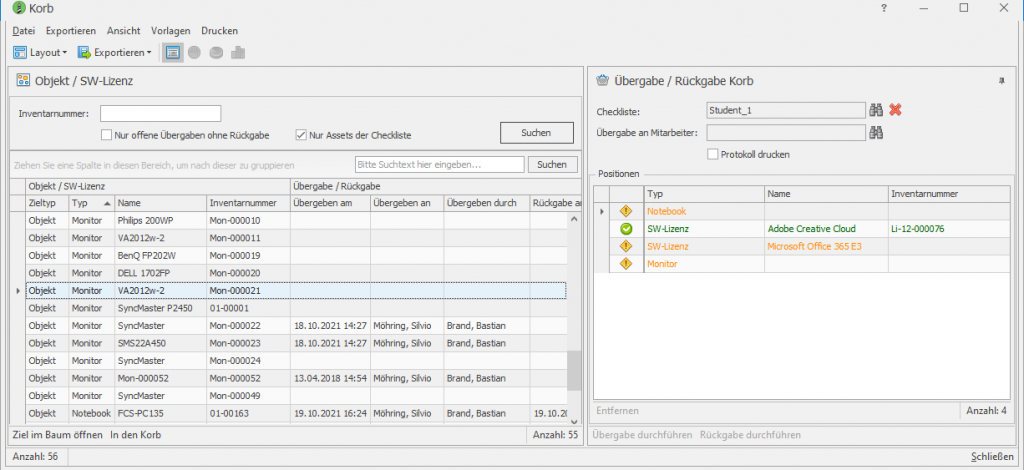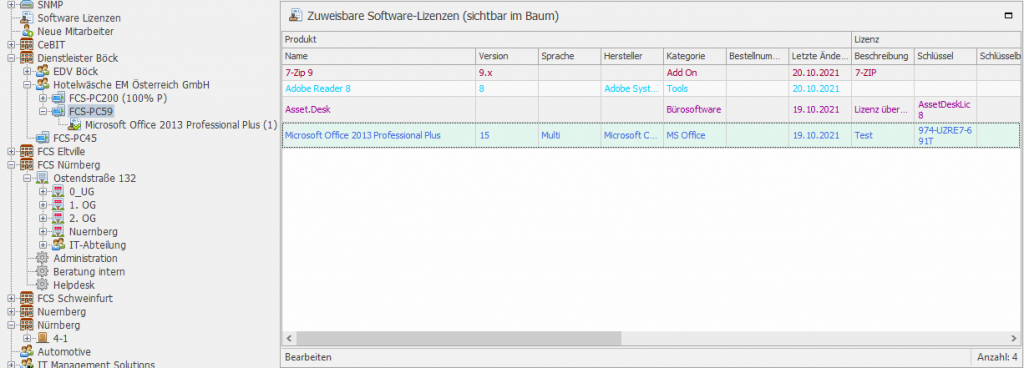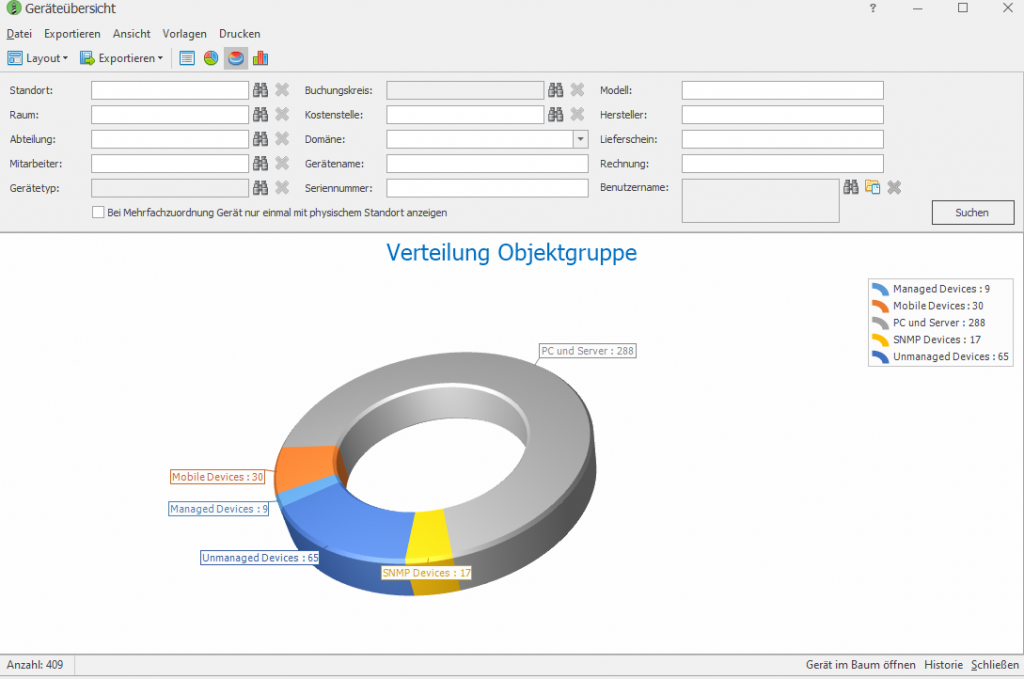The trip goes on…
Enriching processes in IT asset management, making them transparent, simplifying and accelerating - that is a focus of the new release Asset.Desk 8.12.0. In addition, there are useful business extensions, eg in license management, and new graphic representations in the standard reports.
Our news now also as video!
An overview of all innovations in Asset.Desk 8.12.0 is available in our news video.
Click here for the video:
Asset.Desk 8.12.0 in a nutshell
With the new version 8.12.0 we have expanded and significantly simplified the popular handover and return process in lifecycle management.
To this end, we have expanded the important handover and return process in lifecycle management and added the new basket function. Assets can now be collected in a basket for the purpose of handing them over or returning them to employees. What is to be handed over can be defined beforehand as specifications in checklists. This allows the process to be well controlled. Software licenses can also be transferred. You can use the mouse to drag and drop the assets to be transferred from a filtered list into the basket. If the basket is complete, simply transfer the objects at once by clicking. The return process then runs in the same way.
We have added the drag-and-drop technique for removing items from the warehouse. You simply drag the desired component from the warehouse to a target object using the mouse. This simplifies the process.
Software licenses can now optionally be displayed as assets in the tree. From there, you can assign the license directly to a device or employee using drag-and-drop. The system checks the metric. Assigned licenses appear directly below the respective device or employee in the tree. Thus the view of the assets in the tree is complete.
A new rule specifies that a license can only be assigned once and is therefore finally used up. Furthermore, licenses now have an expiry date and are then automatically disconnected and deactivated.
When moving an object to a new department or to another employee with an existing cost center, a different cost center can now optionally be entered for the object (no automatic inheritance).
In the new version, the monthly payments for one year, including any residual value, can optionally be displayed in the contract list. The total monthly payments can then be seen at a glance.
In custom reports, multiple (en bloc) editing of rows has been introduced where possible. This simplifies the processing.
We have also improved the look: If a standard report is grouped according to one or more columns, a bar and pie chart is now available to display the distribution. We have added this graphical representation to all standard reports. This creates more clarity and transparency.
In addition to drag-and-drop, the assignment of documents is in Asset.Desk now also possible via “copy and paste”.
Furthermore, the description of an object in the tree can now be displayed in brackets.
innovations in detail
Extended and simplified handover and return
The important transfer and return process in lifecycle management offers significantly more options with the new basket function. First you can define which object types are to be handed over to employees (e.g. a PC, a monitor, one or more specific software licenses). To do this, compile different checklists depending on the requirements. Software licenses can also be defined in the checklist.
In a basket window, first select the employee and then optionally a checklist. From an asset list that you filter, simply drag and drop the objects to be transferred into the basket. Software licenses can also be placed in the basket in this way. You can see at a glance whether the collection basket is complete based on the specifications on the checklist. If the basket is complete, i.e. all necessary objects are available, you can transfer the objects electronically with one click. If desired, the handover protocol can be printed.
You also collect the returns accordingly via the basket and thus check whether the return is complete. Licenses are released accordingly by the employee upon return.
Drag-and-drop stock picking
Items can now also be removed from the component store using drag-and-drop. This simplifies the process. To do this, the desired article or a specific storage position is marked in the list of the storage and dragged to the target (device, furniture, storage room) with the mouse. The removal dialog then appears filled with the relevant data including the destination. All you have to do is confirm.
Software licenses as separate assets in the tree
With a new rule you determine whether software licenses should also be displayed in the tree. If the rule is activated, the license is displayed in a list in the tree in the new "Software licenses" branch and can be maintained and assigned directly here. The license can be assigned to the target assets (devices or employees) simply by drag-and-drop. The system checks the metric. Assigned licenses are then displayed directly under the respective asset (device or employee) in the tree. The software assets are now always in view, the assets in the tree are complete, and the assignment process is easier and faster.
One-time use software licenses
The new "single use" rule specifies that a license can only be assigned once and is then considered used. If a one-time use license is separated again, the value for "Usable" in the license is reduced accordingly.
Expiring Software Licenses
Under the commercial data of the license there is also an expiry date that can be set optionally. When the expiration date is reached, the license is deactivated and assignments are severed.
Extended cost center selection when moving
When moving an object to a new department or to another employee with an existing cost center, a different cost center can now optionally be entered for the object (no automatic inheritance). A corresponding selection dialog for a new cost center then opens.
Monthly payments in the contract list
The monthly payment amounts for a selectable year can optionally be displayed in the contract list. The total monthly payments can then be seen at a glance. The respective residual value of the contract is also shown in a separate column. This creates clarity for your evaluated contracts.
Bar and pie charts in standard reports
If a standard report is grouped according to one or more columns, a bar and pie chart is now available as an alternative to display the distribution. This graphic display is now available as a new option in all standard reports. This creates more clarity and transparency.
Multiple edits in custom reports
Multiple edits (en bloc) of rows are possible in user-defined reports if the reports contain objects and the object ID is present as a column. In these cases, the "Edit" button now appears below the report and the marked rows can be changed en bloc.
Description for display in the tree
A new option can be used to control that the description of an object in the tree is also displayed in brackets.
There are also many smaller improvements and embellishments.
Copy and paste when assigning documents
In addition to drag and drop, documents can now also be imported using "copy and paste". Asset.Desk assign to. To do this, select and copy the desired document, e.g. B. in Explorer or Browser via context menu or Ctrl-C and then insert it in the document window of the target object Asset.Desk using the "Insert" button or Ctrl-V.
Good luck and efficient asset management with the new version 8.12.0
Your FCS team
————————————————————————————————————————————————— ——————————————————————————
You are already an FCS customer and have one Asset.Desk-Support contract?
Then you can download the new version for free in our Download Area .
You don't have a support contract, would like to purchase the new version or have questions?
Contact us about this:
E-mail, Phone or through our contact form.